Using A Connector Service Request to Call an Orchestration from an Orchestration
-
Posted by Harry E Fowler
- Last updated 9/18/19
- Share
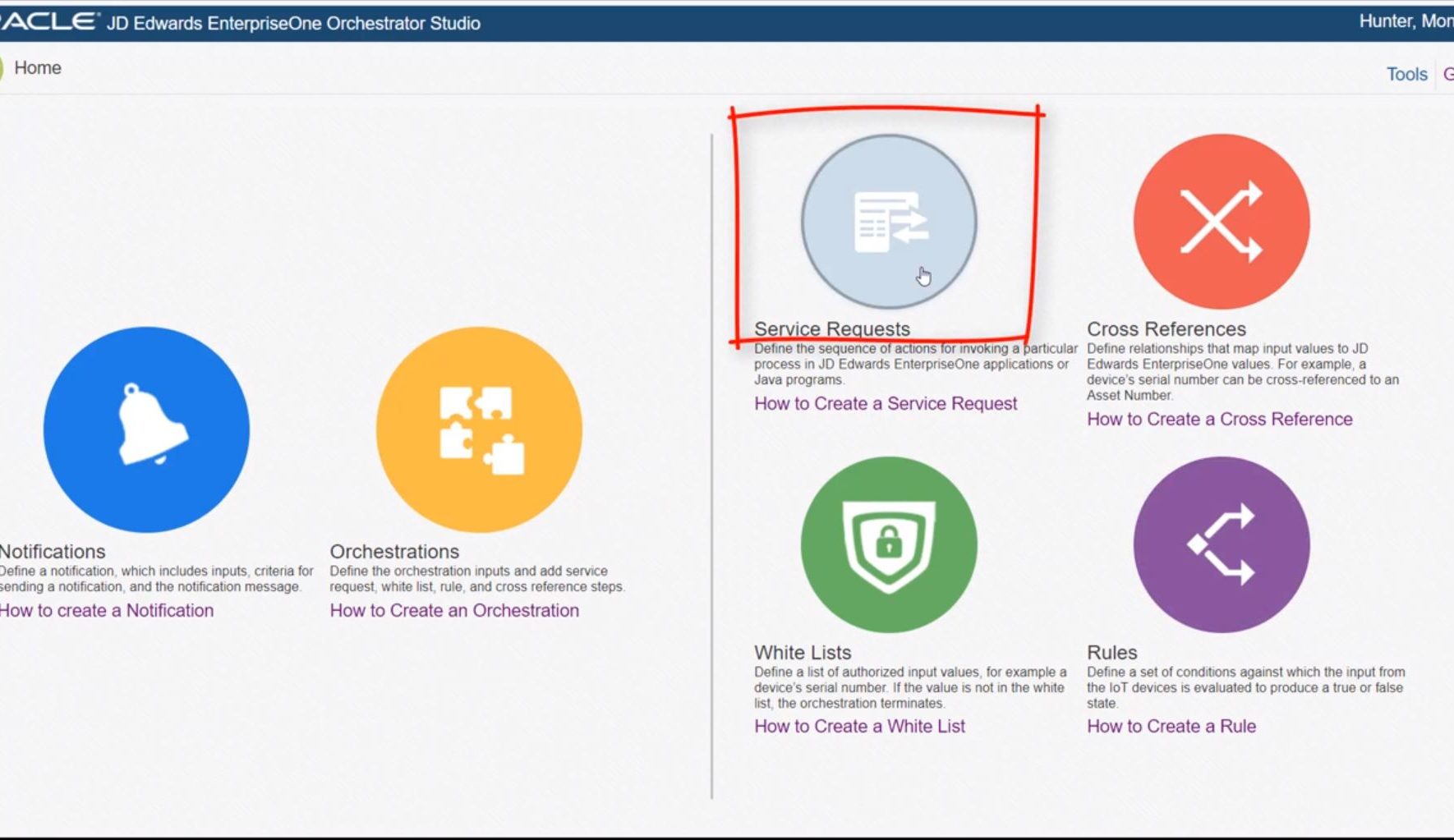
A recent tutorial showed how to use the JD Edwards EnterpriseOne Orchestrator Studio to create a connector service request. You can add a connector service request to an orchestration to enable it to invoke another orchestration, a REST service, or a database on an external system. You can also configure a connector to invoke an EnterpriseOne notification.
The example given in the tutorial specifically showed how to create a connector service request to invoke an orchestration—specifically an orchestration designed to place a credit hold on a customer in EnterpriseOne. Essentially, you can call an orchestration from another orchestration.
How to Build a Connector
A connector is a type of service request. So, from the Orchestrator Studio homepage, you’ll want to access the Service Requests page. From this page, select the “Create Service Request” button located in the top left corner of the screen. On the drop-down menu, select “Connector.” This will take you to the Connector Design page.
On this page, start by giving the connector service request a name, associating it with a product code, and providing a short description. Then, you will select a connection. A connection is created through a soft coding record, which you can create in the Orchestrator Studio. A soft coding record provides access to other resources on external systems.
In this example, the orchestration that you want to connect to is in the same local environment, so you will select the “Local Orchestrations/Notifications” option from the drop-down list of connections. Next, you can click in the Orchestration/Notification field to see a list of orchestrations available through the local connection.
In this example, you will select the “Credit Hold” orchestration. This orchestration contains a single input, which the Orchestrator Studio displays in the grid. The Orchestrator Studio will automatically generate a variable to pass in data to this input. You can modify the variable name if you choose to.
The final step is to save the connector.
That’s it! You’ve successfully created a connector service request that, when configured with an orchestration, will invoke another orchestration. In this scenario, the second orchestration will place a customer’s credit limit on hold. You can use this same step-by-step guide to create similar connector service requests to meet needs within your organization.
To learn more visit www.learnjde.com or watch the video below.
Additional Resources
If you’re looking for more JD Edwards content, join us at INFOCUS 19, the premier deep-dive JD Edwards focused event of the year! The event will take place August 20-22 in Denver, Colorado. Register by July 23 to take advantage of Early Bird prices!