Use JD Edwards EnterpriseOne Notifications to Stay Informed and Act Fast
-
Posted by Harry E Fowler
- Last updated 6/12/19
- Share
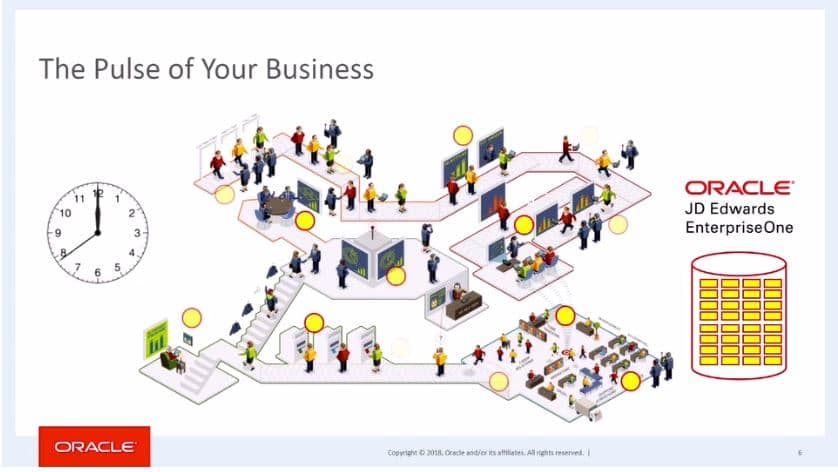
At COLLABORATE 19, A.J. Schifano and Sharon Winter, Product Managers at Oracle, spoke about how to stay connected and informed by leveraging JD Edwards EnterpriseOne Notifications.
Electronic devices of every sort notify us for phone calls, text messages, social media updates, weather alerts, emails, and more. Individually, we respond to these notifications differently depending on our situation and/or level of focus. Some may jump at an alert and respond immediately, while others may roll their eyes at the thought of one more unnecessary bit of information.
In truth, there is disruption and transformation when it comes to receiving notifications. However, disruption is unnecessary. It may be information that we already know, social media notifications, or businesses shouting for our attention with daily deals.
In contrast, JD Edwards has made it possible to keep a pulse on your business through notifications without receiving unwanted or duplicate information. JD Edwards EnterpriseOne Notifications give you the ability to stay in touch with your business and your ERP whether you are at your desk or on the go.
About Notifications
The JD Edwards Notifications system is available with Tools 9.2.2 and Applications 9.0, 9.1, and 9.2. Through this system, users can receive notifications via email, SMS text message, or several channels within the JDE user interface. Types of notifications include:
- Exceptions
- Action Required
- Informational
- Proactive
- Reminders
Exceptions may be beneficial for an accountant who needs to know in real time that her journal entry is out of balance. There are also Action Required Notifications, which could come in handy for a credit manager who needs to know that an order for a key customer is on-hold. Informational Notifications could be applicable to a customer service manager who would like to be updated when a key customer’s order has shipped. Proactive Notifications work to the inventory manager’s advantage when inventory levels are approaching defined limits. Finally, reminders are ideal for managers who want to make sure to approve expense reports by a certain date and time. Each of these notification types can be utilized to support various tasks and responsibilities in order to achieve best success in a user’s individual role.
Designing a Notification
There are three levels of complexity available for creating notifications. The image below shows how to determine if you need to design a simple, watchlist-based, or orchestration-based notification:

When designing a JD Edwards EnterpriseOne Notification, a business analyst opens Orchestrator Studio to define a Watchlist or an orchestration in order to evaluate the notification criteria. Next, he or she defines the input, which allows subscribers to personalize the notification. Then, the user attaches the notification to a periodic schedule, and shares or publishes it as a User Defined Object.
Subscribing to Notifications
End users can subscribe to notifications through the following steps:
- Choose from a list of available notifications.
- Choose how to receive the notification.
- Provide input to personalize the notification.
These actions occur under the My Notifications tab on the Manage Notifications dropdown menu. The subscriber can add or edit subscriptions that are available to him or her based on the administrator’s preference. This is also the center from which the user chooses the delivery method(s).
For users who need to receive notifications by assignment, the business analyst defines and publishes the notification, or designs and sends it on to the administrator for publication. Then, the subscriber either subscribes himself or is subscribed in Orchestrator Studio by the designer. Finally, the assigner assigns subscriptions to respective roles. If you choose to allow users to opt out, you can check the appropriate box allowing this behavior.
Receiving a Notification
An end user receives a notification based on his or her personal preferences. The notification can deliver through one, some, or all of the following means:
- Bell icon within JD Edwards
- Browser pop-up
- Alert in the Work Center
- SMS text message
The bell icon at the top of EnterpriseOne will appear much like the small red circle that Apple users are accustomed to responding to on their devices. It is also possible to receive a browser pop-up or view the alert in the Work Center. Lastly, the user can receive their notifications by email or SMS text message. An email notification would look like this:

Acting on a Notification
Clicking on the hyperlink in a notification allows you to act on it by launching the application to take immediate action based on the notification. Tools 9.2.3.2, the latest release, has greatly enhanced this hyperlink feature. Now, a single notification can contain multiple hyperlinks. This is significant because the receiver will be able to take any of a myriad of actions based on the information delivered by the notification. This information may have been automatically sent to them based on an event or condition that the user instructed Orchestrator to alert them about after assembling information from JD Edwards or from other systems out in the world that have rest-interfaces.
For example, an employee that is being notified that the company is low on inventory may want to check an item’s availability, transfer inventory, or open up a purchase order to buy more of the item. The JD Edwards team identified that some alerts should allow multiple decision points and flexibility for the notified user. Additionally, the new Tools release allows the notification designer to put in pretext and post-text around a link, as shown below:

Even more significantly, in the past, links within notifications had to go to JD Edwards applications. Now, the link can direct the user to any URL and/or it can launch an orchestration.
An additional feature resulting from Tools release 9.2.3.2 is the ability to attach report output to notifications. If the subscriber is launching the notification from inside JD Edwards, it will bring him or her directly to work with submitted jobs because they are already in the system. If the notification was received in email form, the report will open as an attachment.
Finally, part of Tools 9.2.3.2 actually allows you to open the Message Center on an iPad, which generally has the equivalent functionality to using Message Center on a desktop browser. With the enhanced functionality, you can take your critical alerts with you on the go and click their links to take action. The Message Center allows you to view all of your notifications and organize them accordingly. You can search within notifications, delete notifications, and act on the ones that require action.
Quick Tips and Tricks
- To view your notifications as a list that can be organized, open them in the Message Center.
- If you would like to receive a notification by SMS text message, enter your phone number into the email field in My Notifications. An AT&T customer’s info would take the form of an email address, such as xxxxxxxxx@mms.att.net in which the x’s are the digits of your phone number. Consult your phone provider to verify the appropriate email address.
- Reminder notifications are perfect for helping you to hit deadlines.
- Act on a notification by clicking on the hyperlink within it.
- Creating notifications for specific roles can enable you to build a better, more efficient team.
For more information on how JD Edwards EnterpriseOne Notifications can help your organization stay informed and act fast, check out the full presentation and additional Quest resources attached below.
Additional Resources
If you’re looking for more JD Edwards content, join us at INFOCUS 19, the premier deep-dive JD Edwards focused event of the year! The event will take place August 20-22 in Denver, Colorado. Register by July 23 to take advantage of Early Bird prices!