Overview of the Accounts Receivable Manager UX One Role
-
Posted by Harry E Fowler
- Last updated 7/23/19
- Share

The Accounts Receivable Manager UX One role is available for JD Edwards Financials. This role brings several benefits to users, including access to the associated UX One page and components, tools for receiving alerts, analyzing data, and easy access to related programs that enable users to take action if required. The Accounts Receivable Manager role and the associated pages and components enable Accounts Receivable managers to view receipt, payor, and credit and collection information for their teams.
There are 52 roles delivered in UX One for rapid deployment. You can leverage this out-of-the-box content, configure the roles, or create your own material from scratch. With UX One, users can also enjoy UDOs like role-based landing pages, Watchlists, analytic components and a springboard filled with related actions. This Alert, Analyze, Act paradigm design within UX One makes users more proactive and efficient in their day-to-day work.
Prerequisites for Leveraging the Accounts Receivable Manager Role
Before you can leverage the Accounts Receivable Manager role (ARMGRJDE) and the associated components, your system administrator must complete the steps to associate the user ID with the Accounts Receivable Manager role.
After a role has been defined, users can be associated with it and security can be applied to provide the appropriate level of access to EnterpriseOne functions. More than one user can be assigned to a role, and more than one role can be assigned to a user. To establish a role relationship, use the Role Relationships application (P95921).
To set up a role relationship in P95921, a system administrator should follow these steps:
- Complete the user field and click “Find.” The system will display the user’s assigned roles and the available roles in separate tree controls.
- Select a role from the Available Roles tree control and click the left arrow button to add it to the list of assigned roles.
- On the Role Revisions form, enter an effective date if you want an effective date that is different from today’s date. Today’s date is the default value for the field.
- Enter an expiration date in the Expiration Date field, if one is needed.
- Select the “Include in ALL*” option if you want the role to be one that the user can play if the user enters JD Edwards EnterpriseOne playing all roles.
- Click “OK.”
Once this is complete, users who log in with this role will automatically see the pages for the role when they log into the JD Edwards EnterpriseOne system.
Accounts Receivable Manager UX One Pages
With the Accounts Receivable Manager role, you can access the following UX One pages:
- Accounts Receivable Manager (P03B001X|W03B001XA)
- AR Collections (P03B001X|W03B001XB)
- AR Credit (P03B001X|W03B001XC)
Accounts Receivable Manager Page
The Accounts Receivable Manager page (P03B001X|W03B001XA) enables users to:
- Receive alerts about invoices and receipts that need attention
- View and analyze receipt and collection data
- Access pages and programs that enable them to act on the information they see
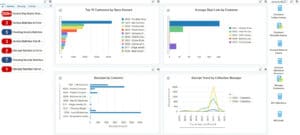
Watchlist Alerts
There are several watchlist alerts that are available on the Accounts Receivable Manager page. Watchlist alerts are based on EnterpriseOne programs and can help users be more proactive and efficient.
By default, the alerts are set up to use queries that are based on delivered demo data. Each of these queries is associated with a specific program version. To use a different query or call a different program version, you can modify these queries or create new queries that better meet your requirements. Additionally, these watchlists have been set up with specific warning and critical threshold values. You can adjust these values to meet your requirements.
Watchlist alerts that are available with the Accounts Receivable Manager page include:
- Invoice Pay Items Overdue: This alert tells users when there are pay items overdue. This alert is based on the Customer Ledger Inquiry program (P03B2002, version ZJDE0001). When you click the alert, the system displays the Work with Customer Ledger Inquiry form.
- Invoice Batches in Error: This alert tells users when there are invoice batches that are in error. This alert is based on the Batches program (P0011, version ZJDE0005). When you click the alert, the system displays the Work with Batches form. Additionally, the system displays the updated Work Center on the right side of the form.
- Pending Invoice Batches: This alert tells users how many invoice batches are currently pending. This alert is based on the Batches program (P0011, version ZJDE0005). When you click the alert, the system displays the Work with Batches form. Additionally, the system displays the updated Work Center on the right side of the form.
- Invoice Batches Out of Balance: This alert tells users how many invoice batches are currently out of balance. This alert is based on the Batches Out of Balance program (P007032, version ZJDE0002). When you click the alert, the system displays the Batches Out of Balance form.
- Receipt Batches in Error: This alert tells users when there are receipt batches that are in error. This alert is based on the Batches program (P0011, version ZJDE0009). When you click the alert, the system displays the Work with Batches form. Additionally, the system displays the updated Work Center on the right side of the form.
- Pending Receipt Batches: This alert tells users how many receipt batches are currently pending. This alert is based on the Batches program (P0011, version ZJDE0009). When you click the alert, the system displays the Work with Batches form. Additionally, the system displays the updated Work Center on the right side of the form.
- Receipt Batches Out of Balance: This alert tells users how many receipt batches are currently out of balance. This alert is based on the Batches Out of Balance program (P007032, version ZJDE0003). When you click the alert, the system displays the Batches Out of Balance form.
Charts
There are also several charts based on EnterpriseOne programs and made available with the Accounts Receivable Manager page.
By default, the charts are set up to render using queries that are based on delivered demo data. Each of these queries is associated with a specific program version. To use a different query or call a different program version, you can modify these queries or create new queries that better meet your requirements.
The charts that are available with the Accounts Receivable Manager page include:
- Top 10 Customers by Open Amount: Use this chart to view the top 10 customers based on their total open receivable amounts. This chart is based on the One View Customer Ledger Inquiry program (P03B2022).
- Average Days Late by Customer: Use this chart to view the average number of days late each customer is with their payments. This chart is based on the Account Statistics Inquiry program (P03B16).
- Receipts by Customer: Use this chart to view the total receipt amounts by customer. This chart is based on the One View Customer Receipt/Draft Inquiry program (P03B720).
- Receipt Trend by Collection Manager: Use this chart to view the receipt trends for each collection manager. This chart is based on the One View Customer Receipt/Draft Inquiry program (P03B720).
Springboard Tasks
Finally, the Accounts Receivable Manager page offers several springboard tasks that can be used to access EnterpriseOne programs and other UX One pages. These tasks are included in a springboard on the page.
Tasks that are available with the Accounts Receivable Manager page include:
- Customer Ledger Inquiry: Use this task to access the Customer Ledger Inquiry program (P03B2002, version ZJDE0001).
- Customer Receipts Inquiry: Use this task to access the Standard Receipt Entry program (P03B102, version ZJDE0001).
- Account Balance Inquiry: Use this task to access the Account Balance Inquiry program (P03B218).
- Account Statistical Summary: Use this task to access the Account Statistics History program (P03B16).
- Manage Customers: Use this task to access the Customer Master program (P03013, version ZJDE0001).
- AR Collections: Use this task to access the AR Collections page.
- AR Credit: Use this task to access the AR Credit page.
AR Collections Page
The AR Collections page (P03B001X|W03B001XB) enables users to:
- View alerts about overdue pay items and receipt batches
- Analyze statistics by collection manager
- Access programs that can be used to act on that information

Watchlist Alerts
There are several watchlist alerts that are available on the AR Collections page. Watchlist alerts are based on EnterpriseOne programs and can help users be more proactive and efficient.
By default, the alerts are set up to use queries that are based on delivered demo data. Each of these queries is associated with a specific program version. To use a different query or call a different program version, you can modify these queries or create new queries that better meet your requirements. Additionally, these watchlists have been set up with specific warning and critical threshold values. You can adjust these values to meet your requirements.
Watchlist alerts that are available with the AR Collections page include:
- Invoice Pay Items Overdue: This alert tells users when there are pay items overdue. This alert is based on the Customer Ledger Inquiry program (P03B2002, version ZJDE0001). When you click the alert, the system displays the Work with Customer Ledger Inquiry form.
- Receipt Batches in Error: This alert tells users when there are receipt batches that are in error. This alert is based on the Batches program (P0011, version ZJDE0009). When you click the alert, the system displays the Work with Batches form. Additionally, the system displays the updated Work Center on the right side of the form.
- Pending Receipt Batches: This alert tells users how many receipt batches are currently pending. This alert is based on the Batches program (P0011, version ZJDE0009). When you click the alert, the system displays the Work with Batches form. Additionally, the system displays the updated Work Center on the right side of the form.
- Receipt Batches Out of Balance: This alert tells users how many receipt batches are currently out of balance. This alert is based on the Batches Out of Balance program (P007032, version ZJDE0003). When you click the alert, the system displays the Batches Out of Balance form.
Charts
There are also several charts based on EnterpriseOne programs and made available with the AR Collections page.
By default, the charts are set up to render using queries that are based on delivered demo data. Each of these queries is associated with a specific program version. To use a different query or call a different program version, you can modify these queries or create new queries that better meet your requirements.
The charts available with the AR Collections page include:
- Receipt Trend by Collection Manager: Use this chart to view the receipt trends for each collection manager. This chart is based on the One View Customer Receipt/Draft Inquiry program (P03B720).
- Other Collection Amount by Collection Manager: Use this chart to view discount, write off, chargeback, and deduction amounts by collection manager. This chart is based on the One View Customer Receipt/Draft Inquiry program (P03B720).
- Gross Amount vs. Open Amount by Collection Manager: Use this chart to view gross amounts compared to open amounts by collection manager. This chart is based on the One View Customer Ledger Inquiry program (P03B2002).
Springboard Tasks
Finally, the AR Collections page offers several springboard tasks that can be used to access EnterpriseOne programs and other UX One pages. The tasks are included in a springboard on the page.
Tasks that are available with the AR Collections page include:
- Customer Ledger Inquiry: Use this task to access the Customer Ledger Inquiry program (P03B2002, version ZJDE0001).
- Customer Receipts Inquiry: Use this task to access the Standard Receipt Entry program (P03B102, version ZJDE0001).
- Account Balance Inquiry: Use this task to access the Account Balance Inquiry program (P03B218).
- Account Statistical Summary: Use this task to access the Account Statistic History program (P03B16).
- Aging by Collection Manager: Use this task to access the Aging by Collection Manager chart (P03B202X|W03B202XE).
AR Credit Page
The AR Credit page (P03B001X|W03B001XC) enables users to:
- Receive alerts about credit reviews and credit holds on sales orders
- Analyze credit amounts
- Access programs to manage credit information

Watchlist Alerts
Watchlist alerts that are available with the AR Credit page include:
- Credit Review Requested: This alert tells users when there are open requests for credit reviews. This alert is based on the Credit Granting/Management program (P03B305). When you click the alert, the system displays the Credit Inquiry form
- Credit Review Overdue: This alert tells users when there are open credit review requests that are past due. This alert is based on the Credit Granting/Management program (P03B305). When you click the alert, the system displays the Credit Inquiry form.
- Sales Order with Credit Hold: This alert tells users how many sales orders are currently on hold for credit reasons. This alert is based on the Held Order Release program (P43070, version ZJDE0002). When you click the alert, the system displays the Work with Held Orders form.
Charts
There are also several charts based on EnterpriseOne programs and made available with the AR Credit page. By default, the charts are set up to render using queries that are based on delivered demo data. Each of these queries is associated with a specific program version. To use a different query or call a different program version, you can modify these queries or create new queries that better meet your requirements.
The charts available with the AR Credit page include:
- Top 10 Customers by Open Amount: Use this chart to view the top 10 customers based on total open amounts. This chart is based on the One View Customer Ledger Inquiry program (P03B2022).
- Top 10 Payors by Receipt Amount: Use this chart to view the top 10 payors by total receipt amounts. This chart is based on the One View Customer Receipt/Draft Inquiry program (P03B720).
Springboard Tasks
Finally, the AR Credit page offers several springboard tasks that can be used to access EnterpriseOne programs and other UX One pages. These tasks are included in a springboard on the page.
Tasks that are available with the AR Credit page include:
- Credit Granting and Management: Use this task to access the Credit Granting and Management program (P03B305).
- Account Balance Inquiry: Use this task to access the Account Balance Inquiry program (P03B218).
- Account Statistical Summary: Use this task to access the Account Statistic History program (P03B16).
- Customer Ledger Inquiry: Use this task to access the Customer Ledger Inquiry program (P03B2002, version ZJDE0001).
- Customer Receipts Inquiry: Use this task to access the Standard Receipt Entry program (P03B102, version ZJDE0001).
- Aging by Credit Manager: Use this task to access the Aging by Credit Manager chart (P03B202X|W03B202XE).
For more information about UX One and the Accounts Receivable Manager UX One role, check out the Oracle documents and additional Quest resources attached below.
Additional Resources
If you’re looking for more JD Edwards content, join us at INFOCUS 19, the premier deep-dive JD Edwards focused event of the year! The event will take place August 20-22 in Denver, Colorado. Register by July 23 to take advantage of Early Bird prices!