Overview of PeopleSoft Fluid Simple Journal Entry
-
Posted by Harry E Fowler
- Last updated 2/06/20
- Share

PeopleSoft Fluid Simple Journal Entry simplifies the Journal Entry page using a configurable journal template, which reduces data entry errors and enables greater control over the data your users can enter. Delivered in Image 29 and 33, this journal entry point for PeopleSoft General Ledger has the same power as the Classic Plus Journal Entry feature. Your users can add new journals, edit, copy, and post journals.
A recent PeopleSoft video highlights how to add a Fluid journal entry using a predefined journal template, the capabilities of configurable templates, and more.
Fluid Simple Journal Entry Overview
Start by accessing the Simple Journal tile.
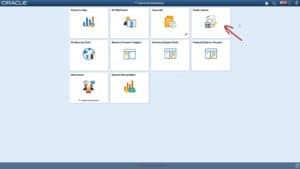
Using the Simple Journal page, you can see all of the journals associated with a particular business unit as well as add a new journal. Let’s assume that it’s the end of the month, and you need to enter accrued expenses for your department. The template lists all of the default information. Using this, you can create the accrual journal.
The Journal Entry page is based on the journal template period end accrual template – PE ACCRUAL. In the image below, you can see that on the journal header, the template automatically populates the ledger group “RECORDING” and the journal source “CFO.” The fields are greyed out – disabling accidental entry.
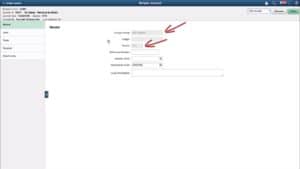
On the Lines page, the template also fills in the business unit. The template also provides the values for the account and department on the Chartfields tab. For simplicity, other Chartfields used by your organization are not shown.
From the template, this journal is set to be reversed using the start date of the next period. The fields are greyed out so you can’t make any changes.

Since expense accrual happens every month, the only thing that changes from month to month is the amount of accrual. Here, you enter the new accrual amount and edit and post the journal – saving time during month end.
You can configure the journal template to include other journal attributes like adjustments, average daily balance, or the commitment control type of journals. You can configure a simple journal template by either copying from an existing template or by clicking the “Add” button. You can also delete a template.
By grouping local attributes together into a section, the entire journal entry in this example has been categorized into 11 sections.

Fields in each category can be shown or removed from the journal entry page, marked as required, or rendered on the journal entry page in read-only mode.
When configuring a template, choose the attributes to enable before clicking the “Configure Template” button. You can enable journal sections from the left pane. If you don’t need a particular journal section or attribute and don’t enable it here, it will not be shown on the Fluid journal. Error and Approval sections are not configurable, and they only appear if there are errors or a pending approval. Once you decide which sections to render, click on the “Configure Template” button. You can see the enabled sections shown as tabs for further configuration of the fields within each section.

As mentioned earlier, each field can be configured unless it is defined as required by the system. In addition to configuring how fields are shown, the template can also allow default values for repetitive fields – eliminating the need to enter the value each time a user adds a journal.
The Chartfield Display template controls the journal line configuration – enabling the display of individual chartfields on PeopleSoft Fluid components, like this Fluid Simple Journal. Using the Chartfield Display template, you can populate the desired default values on the journal lines.
You can define values in the Reversal tab and the rest of the sections within this configuration framework. For security, you can reserve a template for a single user, a role of permission list, or share the template with everyone.
Using the PeopleSoft Fluid Simple Journal Entry, with the help of configurable templates, you can simplify journal entry – enabling greater control and enhanced productivity.
To learn more about Fluid Simple Journal Entry, check out the video and additional resources below or visit www.peoplesoftinfo.com.
Additional Resources
COLLABORATE 20 will take place April 19-23, 2020 at the Mandalay Bay Resort and Casino in Las Vegas, Nevada! Don’t miss this chance to share inspiration, insights, and solutions with your peers, vendors, and the Oracle team! Register before March 6, 2020, to take advantage of Early Bird pricing.
If you’re looking for more PeopleSoft content, join us next year at RECONNECT 20, the premier deep-dive PeopleSoft focused event of the year! The event will take place July 21-23, 2020 in St. Louis, Missouri. Keep an eye out for more information on this event!