How to Configure Base Form Security in JD Edwards EnterpriseOne
-
Posted by Harry E Fowler
- Last updated 1/20/20
- Share
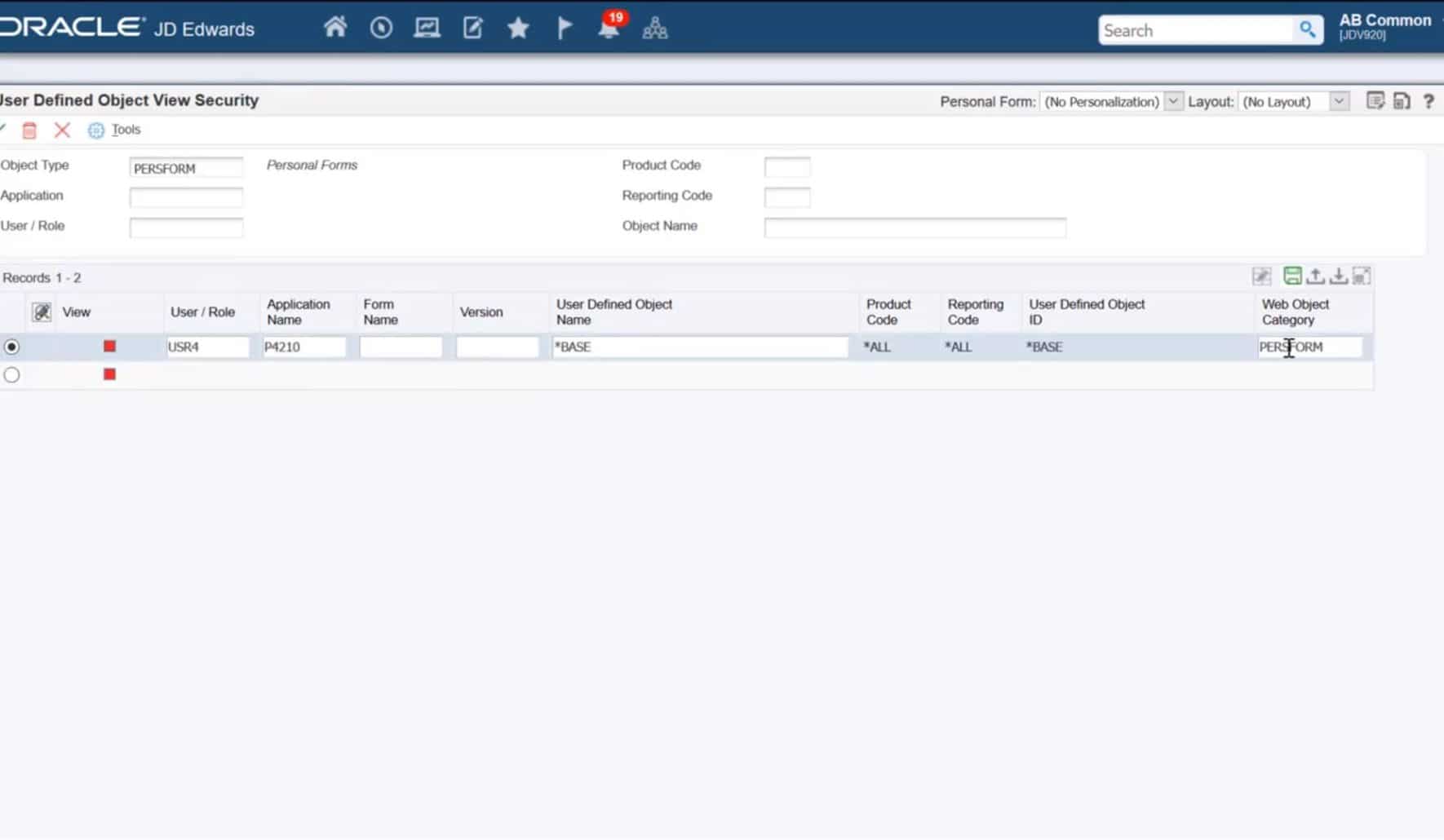
A recent Oracle video walked through how to configure JD Edwards EnterpriseOne base form security and restrict access to an EnterpriseOne base form so users can access only the personalized forms.
Configuring base form security allows you to restrict user access and only allow system administrators to view and make changes to the form.
How to Configure Base Form Security
For the purpose of this tutorial, we will set up base form security for the Sales Order Entry application (P4210).
First, the tutorial showed how the system acts when security is not configured for the base form. It’s important to note that in this case, you can view the “No Personalization” option in addition to the personal forms to both the Personal and Shared categories.

You can also create a personal form by using the Personal Form icon.
When signed into EnterpriseOne as an administrator, the tutorial showed how to set up base form security for the Customer Service Inquiry form to restrict users from accessing the form.
To do so, you will use the Security Workbench application (P00950). You will use the User Defined Object (UDO) View Security setting for the personal forms UDO type to configure base form security.
Add a new security record and enter the details on the form. Ensure that the View column displays a red square.

The user/role that you enter should reflect the user that you want to restrict from accessing the base form. The application name is the application for which you want to configure base form security for the user. You cannot enter *ALL in this field. You can specify the form ID and the version of the form for which you want to set up base form security or leave them as *ALL. For the user defined object name, it is mandatory that you manually enter *BASE in the field. This is a special UDO value that EnterpriseOne provides to enable system administrators to configure base form security. Save the record.
Next, search for the newly created security record. To enable the new security changes to be effective, you must clear the JDBj database cache in the Server Manager console. Clear the JDBj database cache for your EnterpriseOne server instance.
When the user for which you restricted base form security for signs into EnterpriseOne and accesses the Sales Order Entry application, they will no longer be able to view the “No Personalization” option. However, they will still be able to view the personal forms in both the Personal and Shared categories. This means that the user cannot view the base form or make changes to it.
Also, the user will no longer have the Personal Form icon displayed. That means that they cannot personalize the form.
To learn more about how to configure JD Edwards EnterpriseOne base form security and restrict user access, check out the video below.
Additional Resources
COLLABORATE 20 will take place April 19-23, 2020 at the Mandalay Bay Resort and Casino in Las Vegas, Nevada! Don’t miss this chance to share inspiration, insights, and solutions with your peers, vendors, and the Oracle team! Register before March 6, 2020, to take advantage of Early Bird pricing.
If you’re looking for more JD Edwards content, join us next year at INFOCUS 20, the premier deep-dive JD Edwards focused event of the year! The event will take place August 25-27, 2020 in Denver, Colorado. Keep an eye out for more information on this event!